Building a unified push message
We’re excited to introduce — a streamlined new way to send push notifications across apps in your mobile ecosystem, in one easy way to deploy!
With Unified Push, you can deploy push campaigns across your apps in a single unified workflow. No more juggling campaigns app by app or deploying the same campaign multiple times across platforms.
Whether you want to send identical campaigns or make minor platform-specific changes, Unified Push allows you to:
your workflow by managing messaging from one centralized interface
Reach users across apps with , on-brand notifications
Launch with simplified setup and no added complexity
Design and launch , recurring campaigns that keep users engaged across all your apps — without the need for constant updates
What does this mean for you?
Whether you manage one app or an entire mobile portfolio, Unified Push simplifies how you engage users across your ecosystem. No more duplicating work or managing campaigns in silos — now you can drive more impact with less effort. It’s faster, easier, and built to scale with you.
Building your Unified Push Message
Navigate to the Messaging page and use the App Selector to begin:
- You can select up to two apps only—one Android and one iOS
- Both apps must be from different OSes; selecting two of the same OS is not permitted
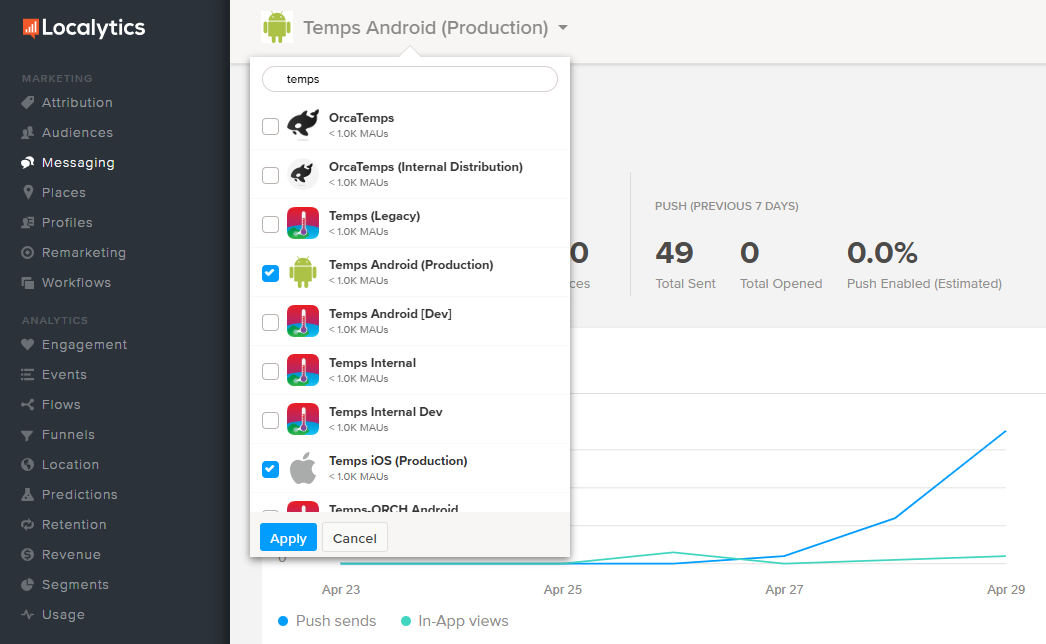
Once selected, you’ll enter the Unified Push campaign creation workflow.
Dashboard: Unified Push Overview
The Unified Push Messaging Dashboard displays all push campaigns, including unified ones. Look for the following:
- A tick mark in the “Cross-App” column to indicate a Unified Push campaign
-
Aggregated data across Android and iOS for:
- Sends
- Open Rates
- CSV Export is scoped to your current filter settings, ensuring you download only relevant campaign data
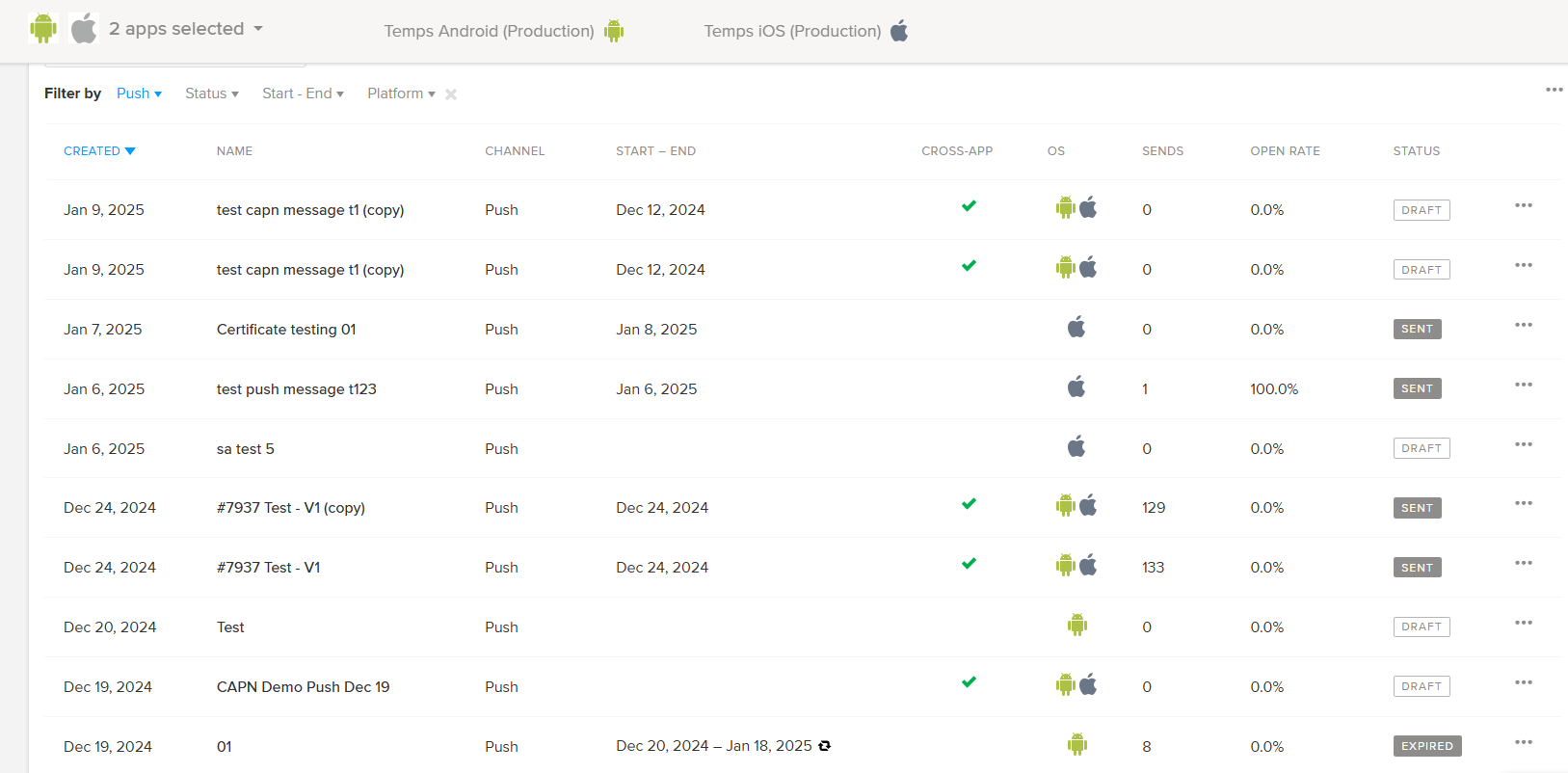
Unified Push Campaign Workflow
The Unified Push campaign creation mirrors the standard flow with some key enhancements:
1. Goals Page
Conversion Events can now be selected across both apps
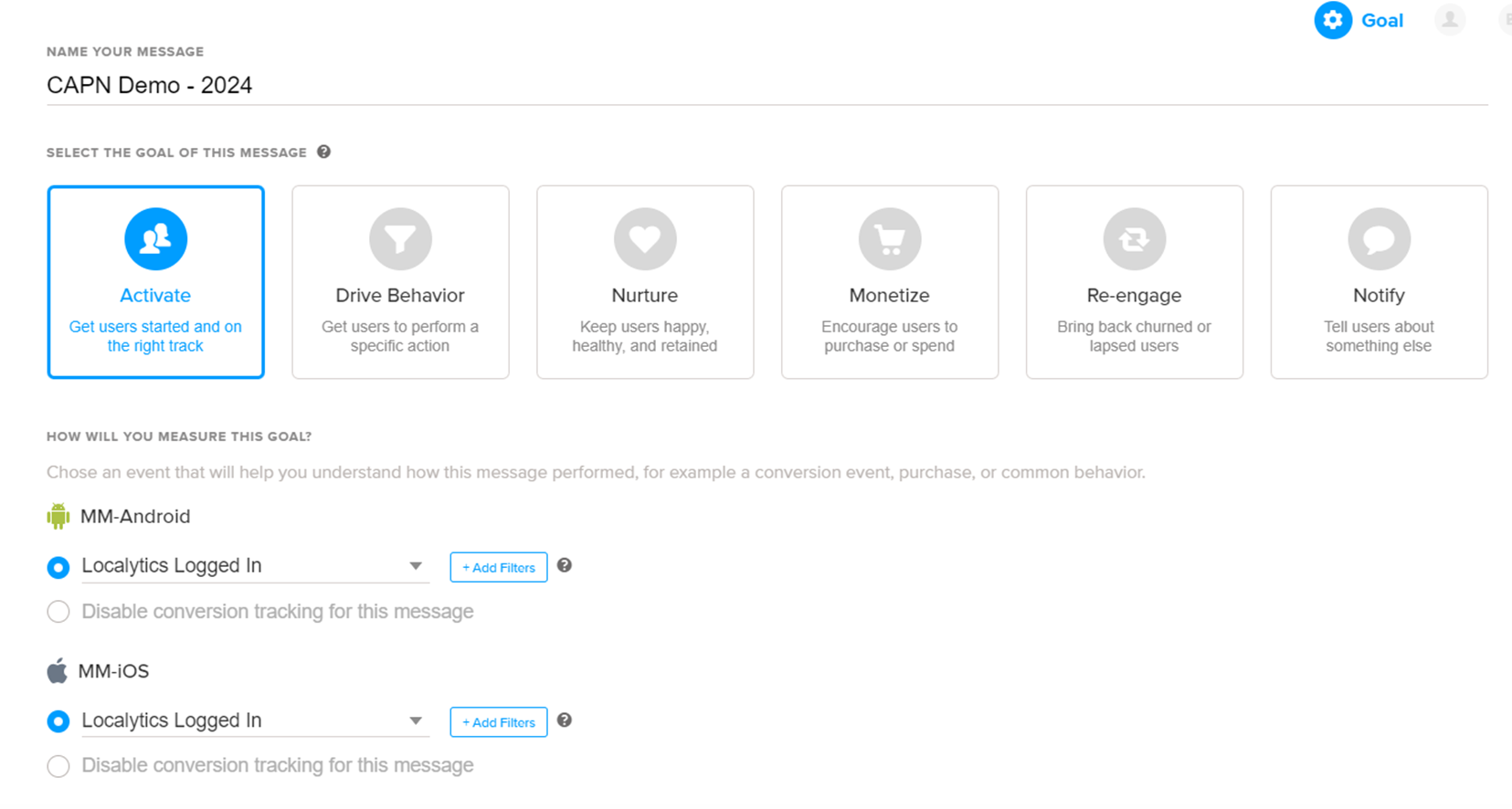
2. Audience Page
Choose between:
- Everyone — targets all users across both apps
- Saved Audience — allows you to select a pre-defined audience that applies to both Android and iOS
- Unified Push will show combined audience size
- Saved audiences can be selected for both Android and iOS
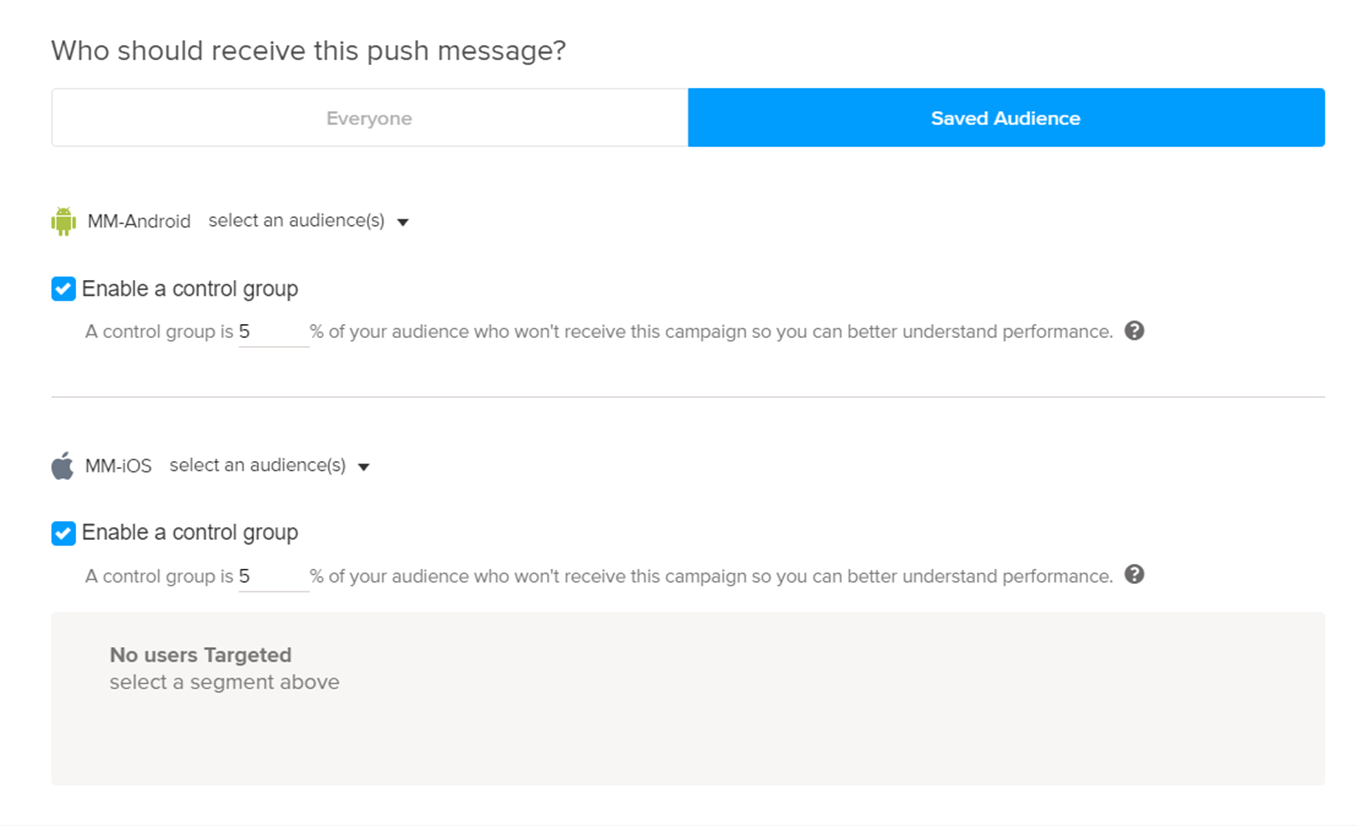
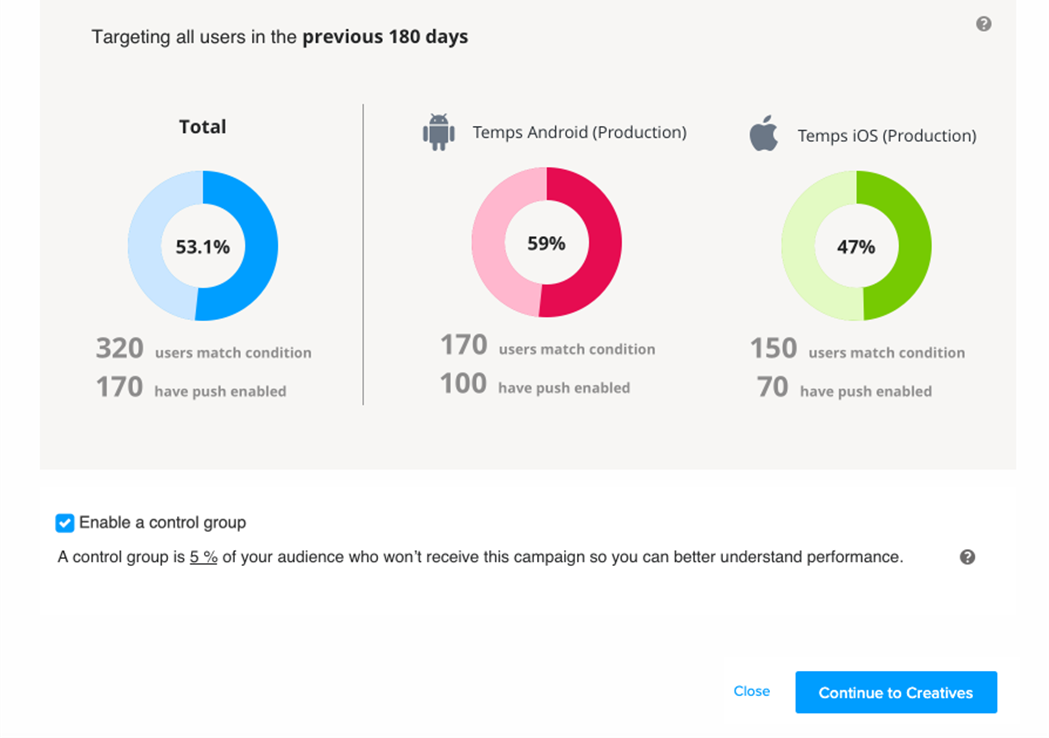
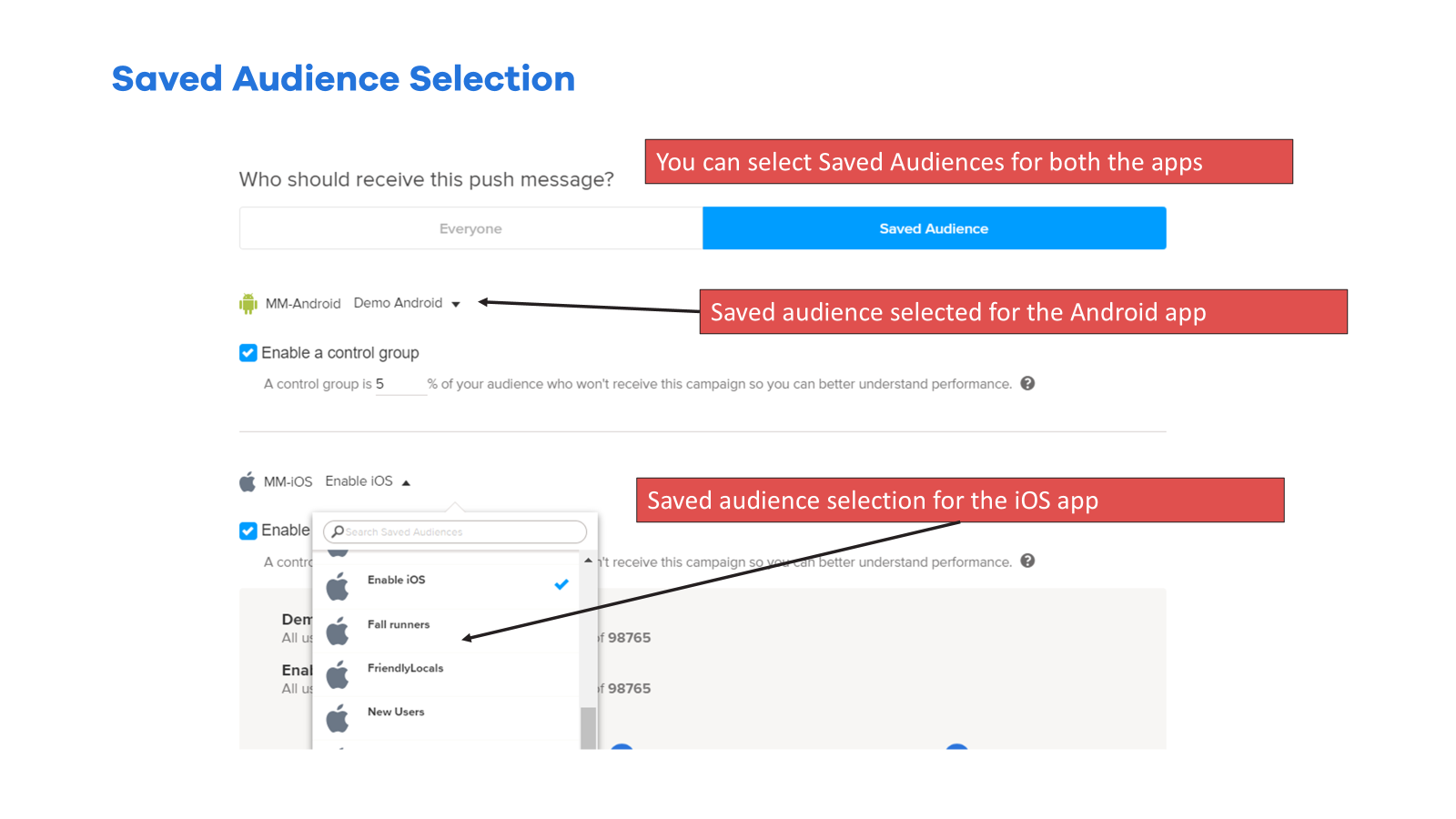
3. Creatives Page
- The “Link Content” toggle is ON by default Content created for Android will auto-apply to iOS
- Unlinking Content:
- You will be shown a confirmation modal
- The action cannot be undone
- After unlinking, you can customize content for each platform individually
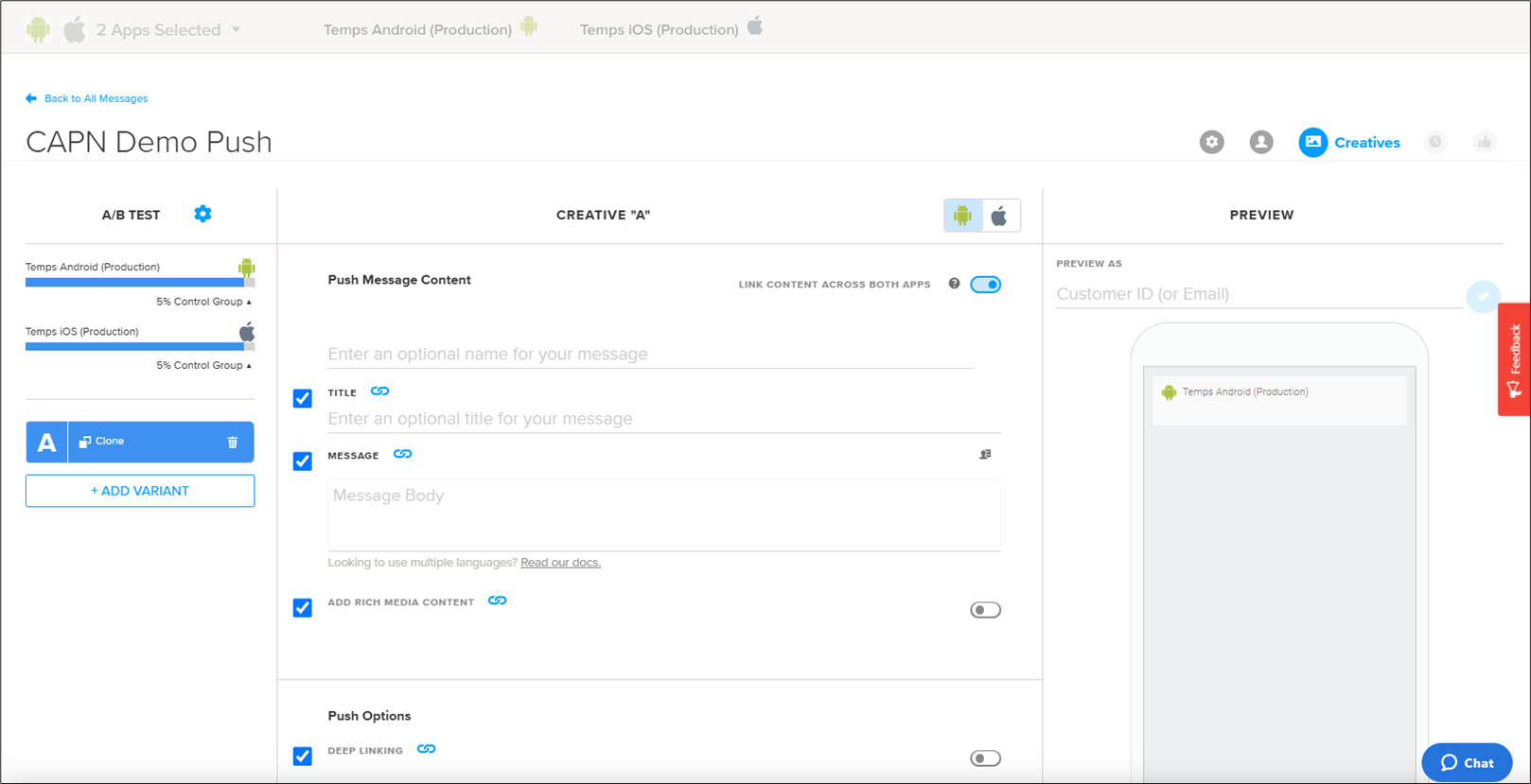
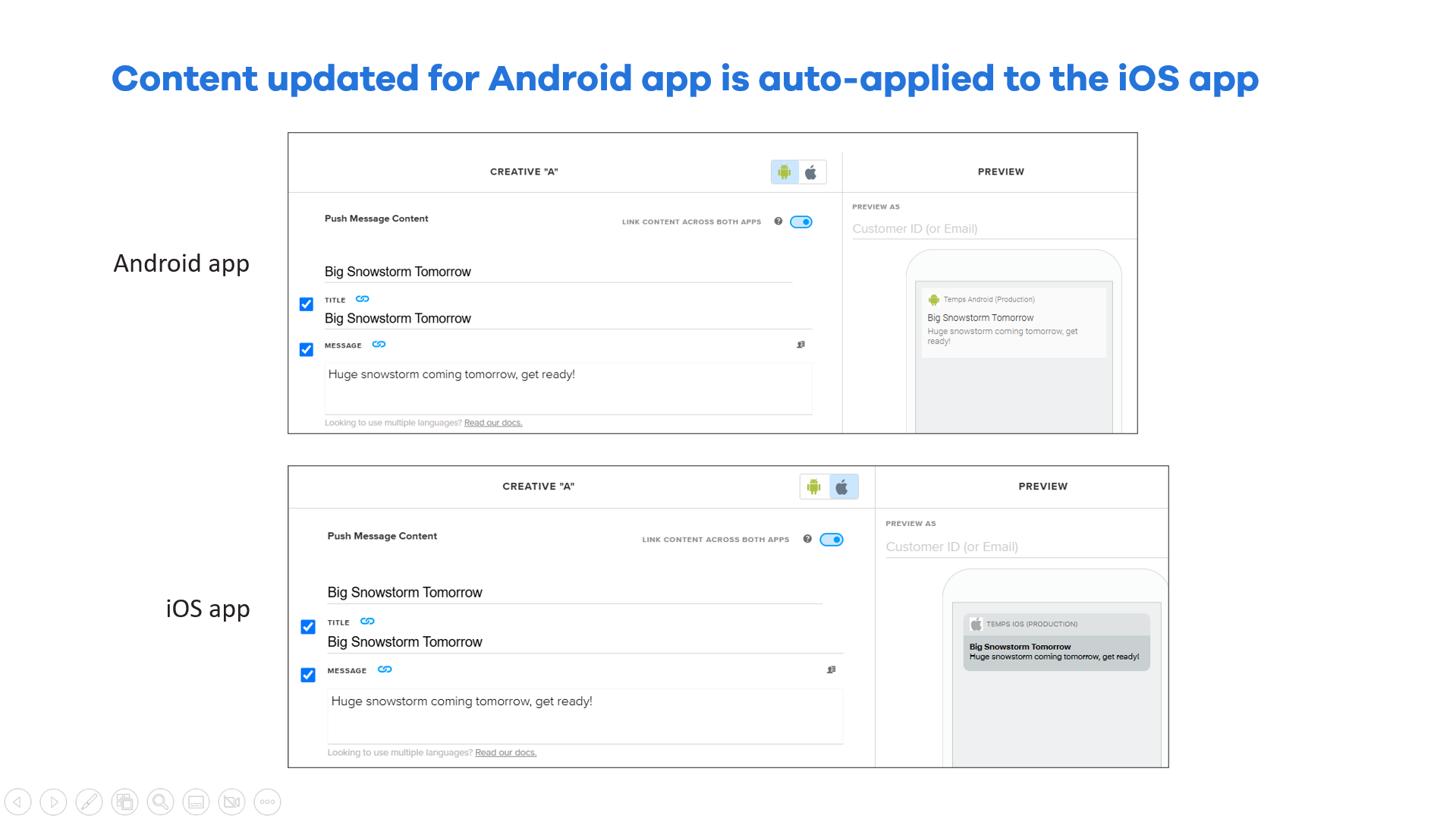
If you disable the “Link Content” option:
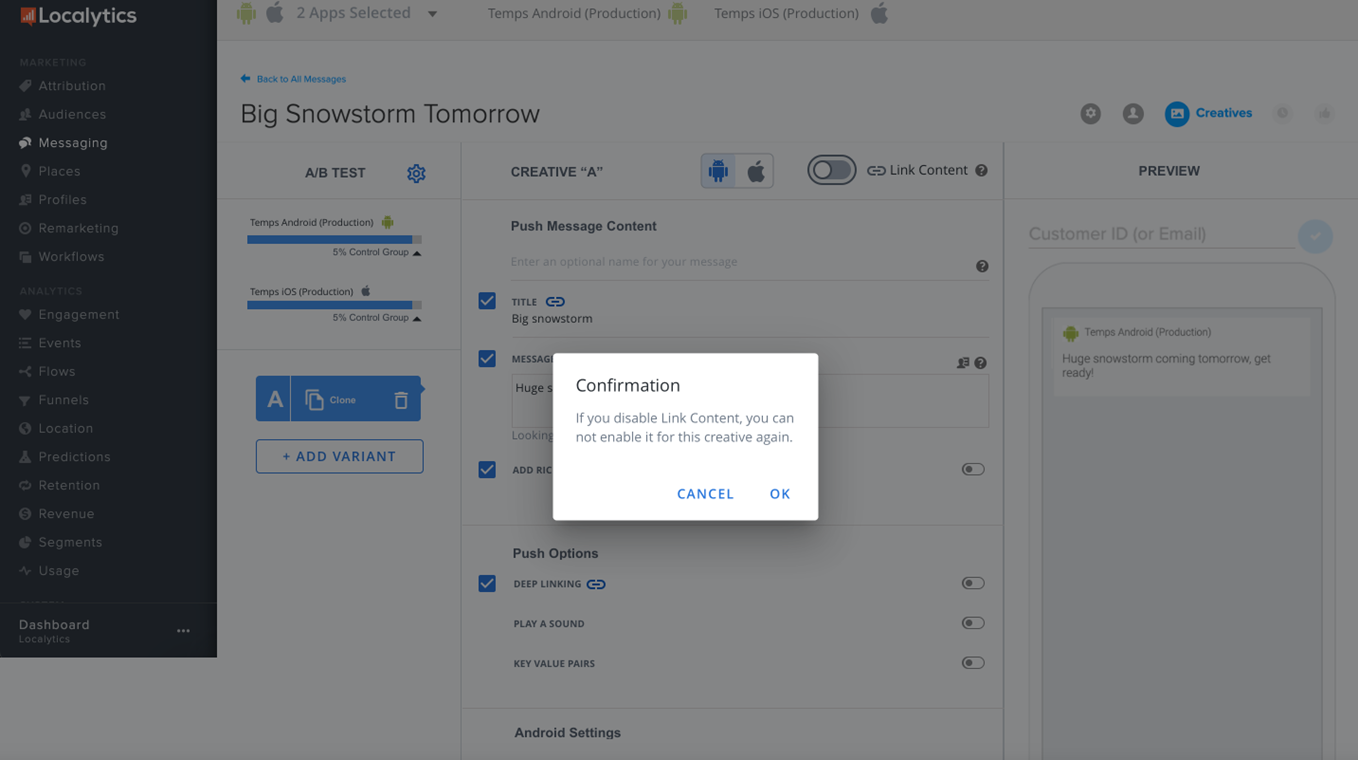
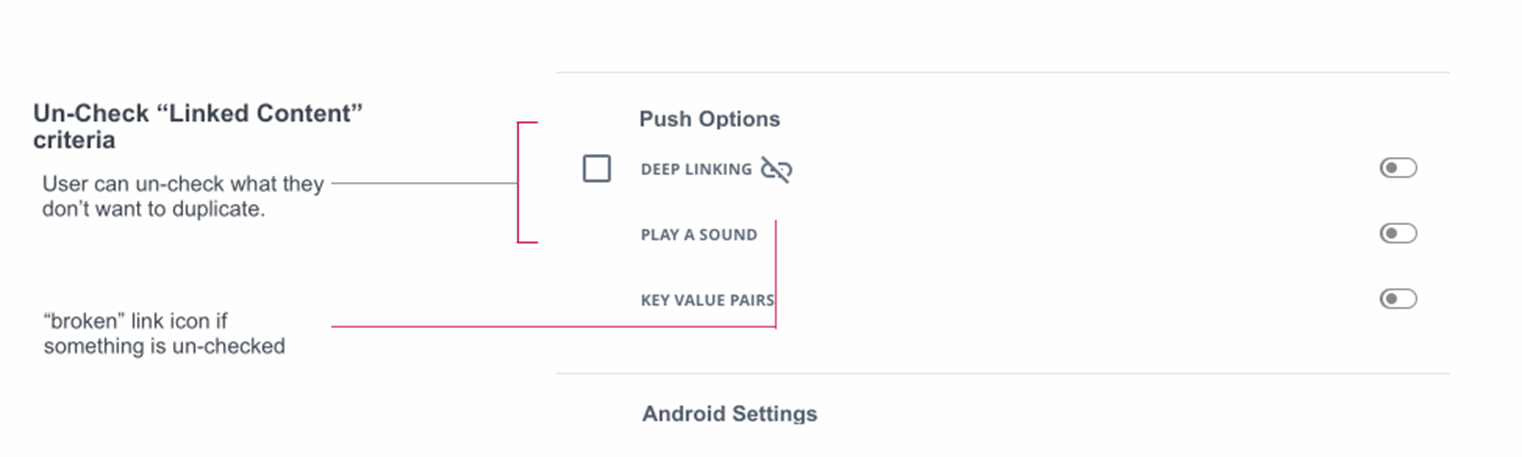
4. Scheduling Page
- No changes from standard Push scheduling
- Throttling applies independently per app
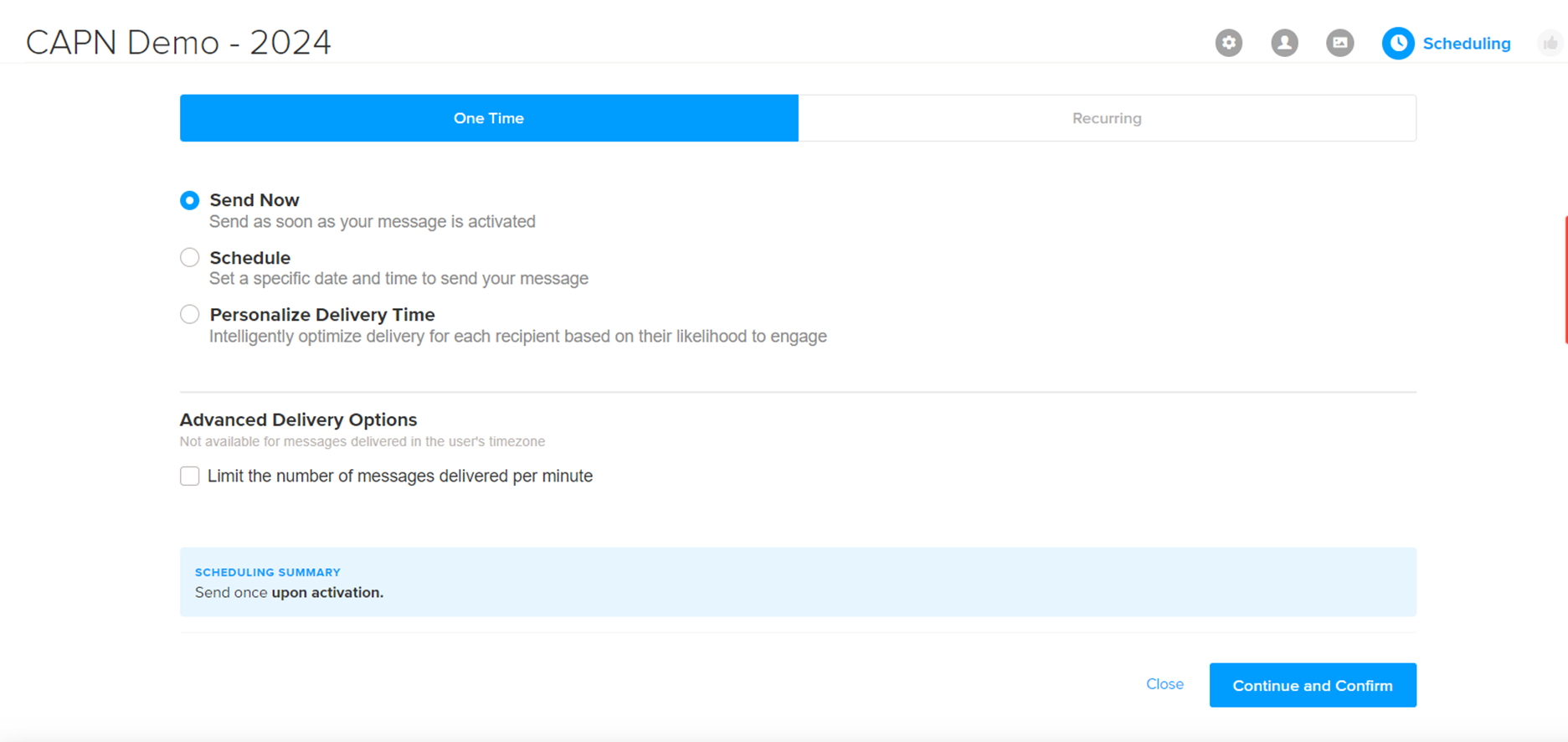
5. Summary Page
A unified view that shows campaign settings and creatives for both apps
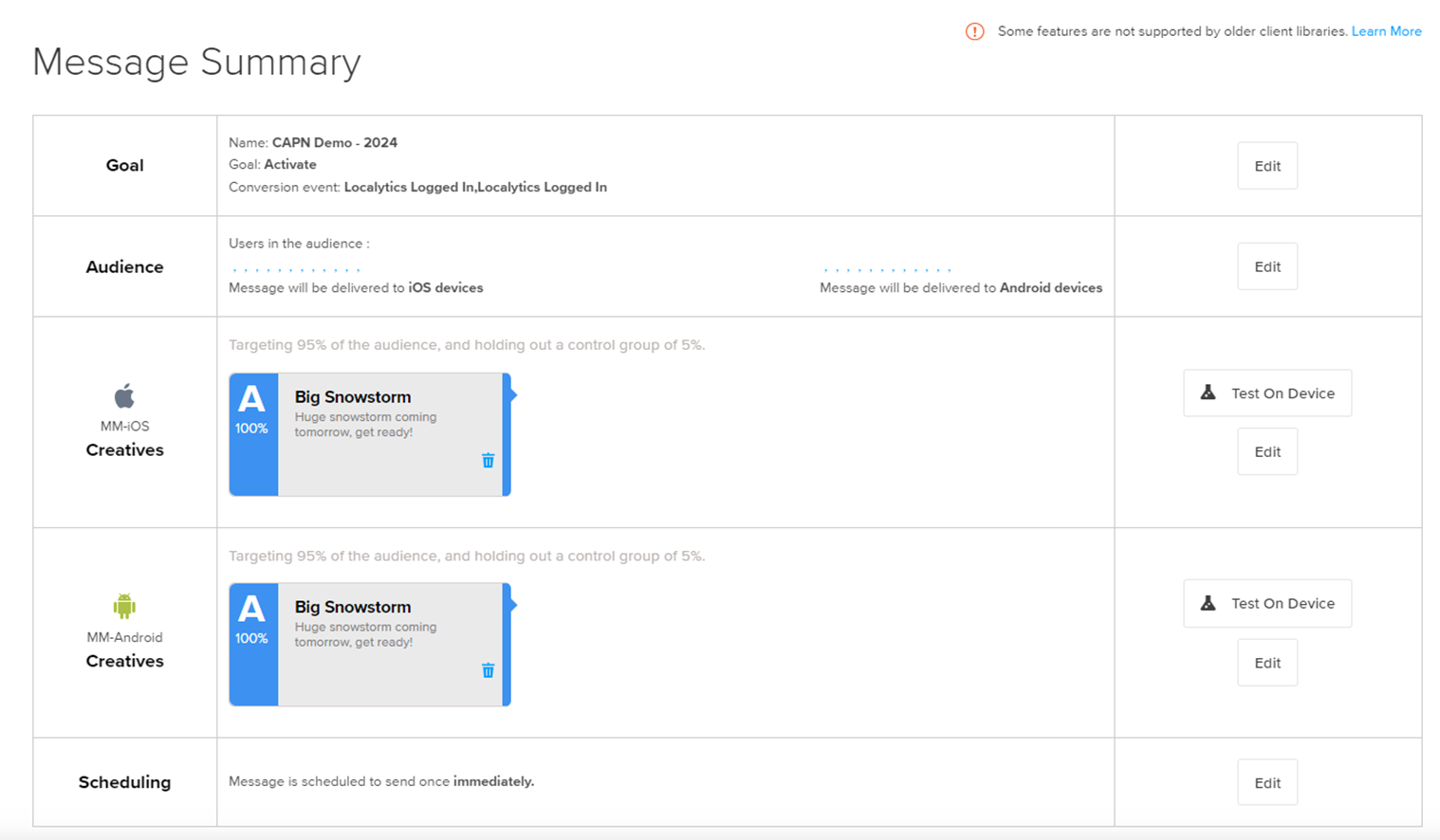
Use Cases
Here’s how you can use Unified Push effectively:
- Recurring Campaigns: Engage users consistently across platforms
- One-Time Campaigns: Reach both Android and iOS users with a single setup
- Campaign Duplication: Reuse previous campaigns for faster setup
Best Practices
- Use Unified Push to maintain consistency in messaging
- Take advantage of linked content unless a platform-specific message is required
If you have any questions or encounter issues, please contact our Support for assistance.