Note: Workflows in-apps can only be sent on apps running SDK 6.0. Upgrade your app to this version to send in-apps through journey-based campaigns.
In-app messages are essential to marketers' customer experience strategy, offering rich content to users as they engage with an app in real time. These messages can be visually pleasing and attention-grabbing, supporting use cases such as sales promotions, new feature notifications, surveys, and rewards offers. In the context of a workflow, in-app messaging can be a powerful way to shape a user's journey.
Building your first in-app workflow
-
Go to Marketing in the left pane and select Workflows.
- In the Workflows table, select the workflow where you want to add an in-app workflow.
-
To add an in-app message to the workflow, select + (plus).
The Add New Node page lists the node types.
-
Select Send in-app message.
Since in-app messages are displayed in the app UI, many users can qualify yet never view the message if they don't launch the app. Therefore, you should set an expiration period for in-apps in workflows.
- If the message is triggered, the user will travel down the Did branch.
-
If the message expires before being triggered, the user travels down the Did Not branch.

-
From the Trigger on drop-down list, select Session to trigger the in-app message at the beginning of a session or Event to trigger with a specific event, and then select the expiration period in hours or days.
-
Select the conditions for the session or event.
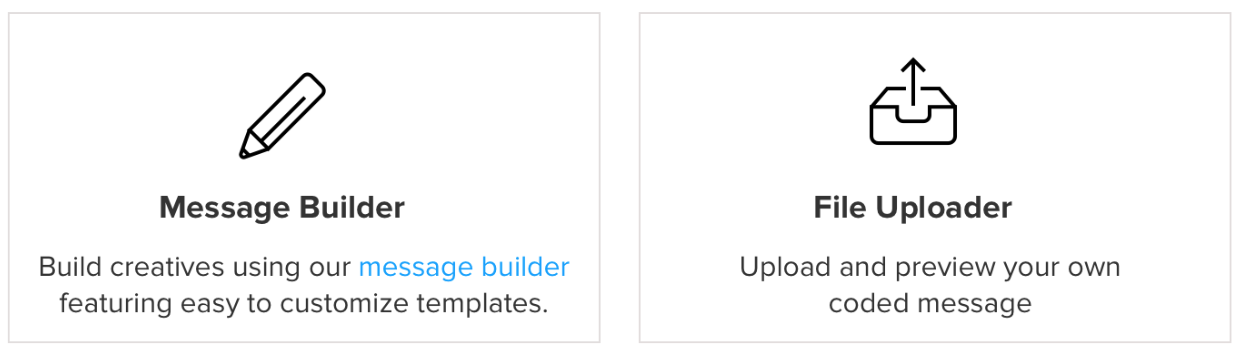
-
To add the creatives, select Message Builder or File Uploader:
- Select Message Builder to design the message using the In-App Builder.
-
Select File Uploader to import a message design that has been built by your Development team.
All messages must eventually be uploaded in order to be sent.
- After the message has been uploaded, select the display style: Fullscreen, Center, Top Banner, or Bottom Banner.
- When you are done, select Update.
Display
Messages are displayed on the next session after a user has passed through the qualifying node, which is the node immediately prior to the message node. The message will expire after a time set by you, remaining on the user's device until it is either triggered by the user or the user expires out of the node. Once a user has qualified for the message, it will display on the device where it is triggered regardless of which device the user qualified on.
Metrics
Workflows in-app metrics that are added to the CSV export are:
- In-App Message Not Received: The number of in-app messages users missed due to the device being out of range, the SDK being improperly integrated, or not performing the trigger event before the message expired.
- In-App Message Received: The number of in-app messages users triggered based on events or session start.
- In-App Message Opens: The number of times users clicked calls to action within the message
The open rate, or number of in-app message opens divided by in-app messages sent, is the sole metric displayed on the in-app node.